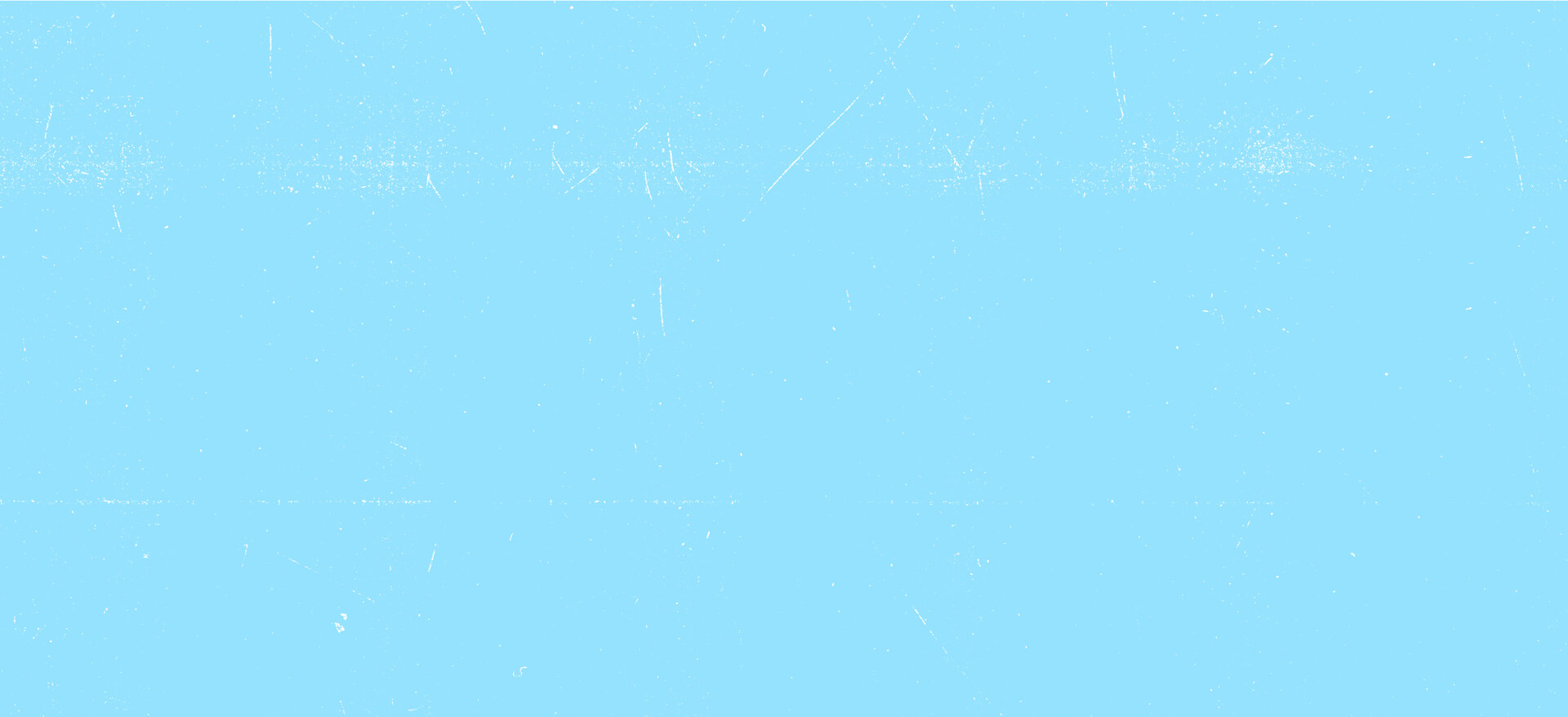Kickstart your X bot with our Glitch example written in Python
By Jessica Garson
Creating a X bot is a great way to engage with the public conversation. They’re also a great way to get started with the X API. There are many great bots on X, such as bots that post a meadow of emojis to Thread Reader, which enhances the X experience by making it easier to read threads.
To help you get started faster, you can use our remixable example to make calls to the X API. This example is written using Python and uses an OAuth 2.0 Authorization Code Flow with PKCE. It also utilizes the dbm Python package as a lightweight, cost-effective way of storing access tokens for connecting to the X API in a key-value store.
This code powers the X bot @noun__verb, which posts noun/verb pairings hourly. This application is boosted using Glitch's pro plan.
You can check out the full code on our GitHub.
Endpoints
Resources
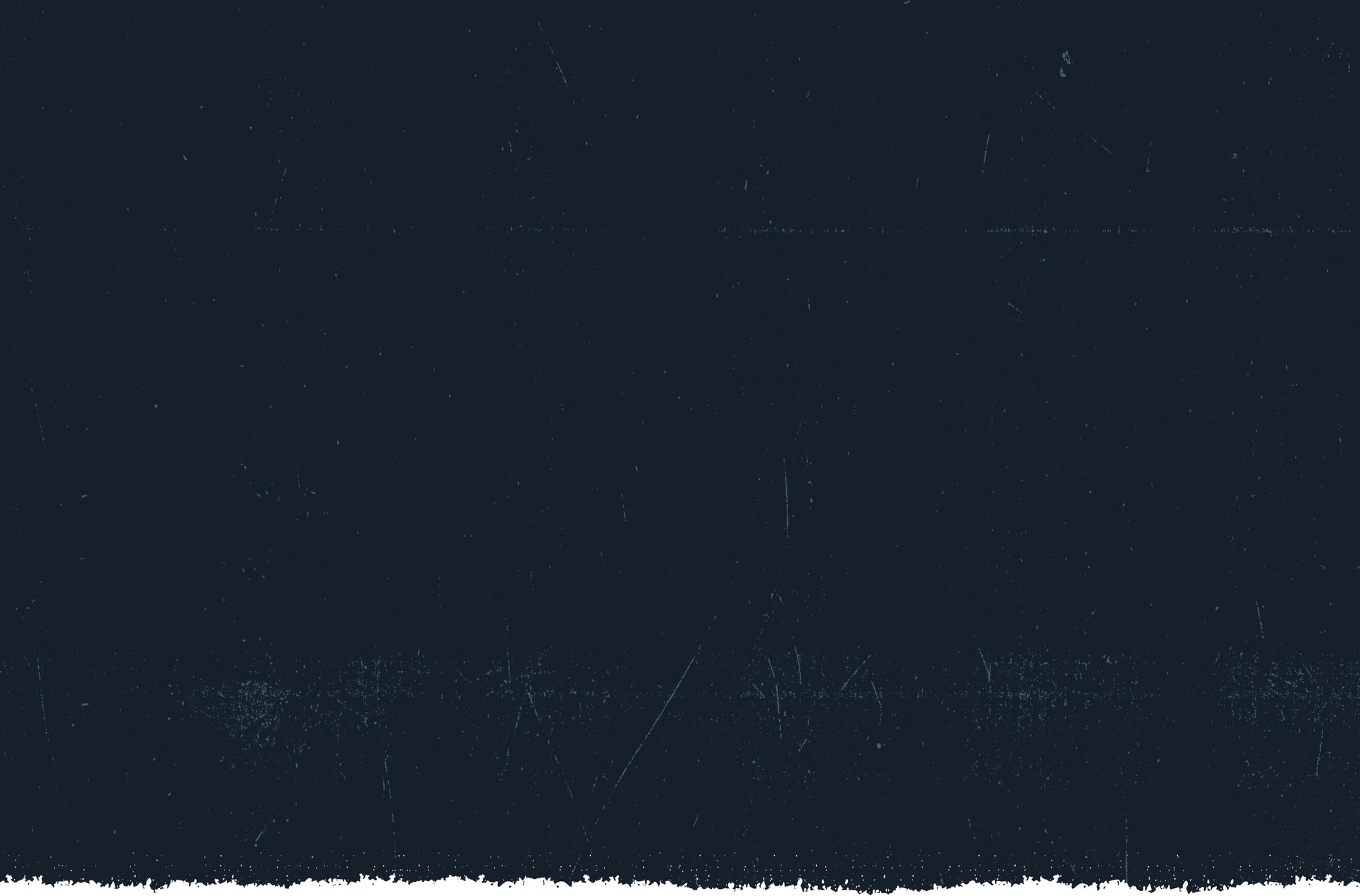
Step 1 - Setting up to use the X API
You need to sign up for access to the X API. You will also create a project in the developer portal and an App containing the credentials required to use the X API. Additionally, you will need to have OAuth 2.0 turned on in your App’s authentication settings. The developer playground is a great place to start using the X API.
Step 2 - Set up a X account for your bot
You will want to create a new X account for your bot handle. Afterward, you will want to set up the profile for your bot, including adding a profile picture and banner image and setting up a label to indicate your bot is automated.
Step 3 - Remix the Glitch example
You can remix our code sample on Glitch. After, you will want to update the .env file inside of Glitch to include the following fields:
CLIENT_ID=your_client_id
CLIENT_SECRET=your_client_secret
REDIRECT_URI=https://your-glitch-project-name.glitch.me/oauth/callback
FLASK_APP=server.py
You can obtain your client ID and client secret from the developer portal. The Glitch project name will be generated when you remix the project. You will also need to add your redirect URI in your App’s authentication settings in the developer portal.
To download all the requirements you need, you can run the following command in the terminal inside of your Glitch project.
pip3 install -r requirements.txt
Step 4 - Create your bot’s first post
Now that you’ve set everything up, you can start posting from your bot’s handle. To do so, you can visit the site you’ve created and click the green button that says “Let’s Begin.”
This should look like this:
your-glitch-project-name.glitch.me
Step 5 - Make it your own
To customize this bot, you may want to change it, so it doesn’t just post noun/verb pairings. You can update this function to call different APIs. To find inspiration, you can look at the APIs available in Postman or ProgrammableWeb’s API directory.
def parse_noun_verb():
noun_url = "https://random-words-api.vercel.app/word/noun"
verb_url = "https://random-words-api.vercel.app/word/verb"
noun_response = requests.request("GET", noun_url).json()
verb_response = requests.request("GET", verb_url).json()
noun = noun_response[0]["word"]
verb = verb_response[0]["word"]
return "{}/{}".format(noun, verb)
Another way you can personalize your bot is by adjusting the timing of the bot. This bot currently posts hourly, but you can change the variable to run at a different time interval. Check out the Flask APScheduler documentation for more information.
This is the line of code you will want to update to adjust the timing of your bot:
@scheduler.task('cron', id='everyother', hour='*')